Yesterday I tweeted about the upcoming end to the Camera Bits sale of their Photo Mechanic software at the very reduced rate of $60 (keep in mind this is a non-upgradeable version that is for sale). A few people asked me my thoughts about Photo Mechanic so I thought I would share them. In short, I love it.
I originally learned about Photo Mechanic from Zack Arias. I watched the above video where Zack explains his workflow and was intrigued by his claims that by adding another step to his workflow, he actually decreased his editing time. I use Adobe Lightroom for all of my editing and while I love the program, my biggest complaint is the time it takes to actually download the photos from my CF cards into the program. It’s not unusual for me to shoot 400-700 photos on an assignment, and when I come home at midnight, the last thing I want to do is wait around 45 minutes just for my photos to download.
Photo Mechanic changes all of that, and for me, that was worth the purchase right there. It ingests photos extremely quickly. I can download a full 8 GB UDMA CF card in under 5 minutes. I can also start culling my shots while the import is going on, something I can’t really do in Lightroom because the program tends to get hung up when doing two things at once.
Zack went over his workflow with us when I took his Photo 101 course in early February and after seeing it in practice, it makes a lot of sense. I personally delete any and all “bad” photos from my hard drive after a shoot. I don’t want to keep blurry or out of focus (or *gasp* badly composed) shots just to have them. They are taking up space on my hard drive that could be used in the future, so I get rid of them. The problem I was having was that I still had to import them into Lightroom so I could eventually delete them. The beauty about adding Photo Mechanic to my workflow as my ingestion tool is that I only import my keepers into Lightroom. This way I am only importing and working on shots that I am going to keep or end up filing as part of my assignment.
In short, here is my workflow:
- Import photos into working folder via Photo Mechanic
- Cull photos by adding color value
- Sort on color value, place all selected photos in new folder on external HD
- Import those photos into Lightroom
- Begin editing
- Export final batch of selects into subfolder so that if client calls about a certain photo, all file names will match up
That’s it in a nutshell. I’ll go through how I label photos in Lightroom itself (stars and colors) in a future post. Just to be clear, Photo Mechanic is not an editing tool. It does have some basic editing capabilities (cropping, contrast sliders, etc.) but you’ll want a more robust program for that. What Photo Mechanic is great for is sorting photos and also adding metadata. The Washington Post has very different metadata requirements from all of my other clients, and since they use Photo Mechanic, it is very easy for me to get the proper info in the correct fields by using the same program.
Photoshelter’s blog has a good post comparing various digital asset management systems, including Photo Mechanic.
Any questions? Ask away in the comments.


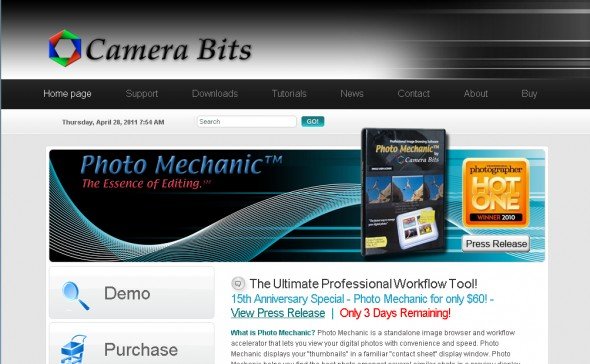


7 Comments
Julian
April 30, 2011 at 7:12 pmHi Kyle, great, thanks for sharing. My workflow is almost the same, love PM!!! Cheers, Julian
rob
November 22, 2011 at 2:59 amnot boring at all. you just taught me how to use photo mechanic. a tool I should have been using all along. thanks a lot! This makes me realize how Swell/swollen my ol’ lightroom catalog is. Have fun cleaning the kitchen caleb.
thanks again Kyle
rob
Joe
April 30, 2012 at 8:10 pmthanks for posting this – it’s just what i was looking for. a question, though… doesn’t doing it this way mean that you end up with two copies of your original selects – plus the edited/corrected versions? or am i not understanding?
thanks.
Kyle Gustafson
May 8, 2012 at 2:44 pmHi Joe,
Sorry for the late reply. Yes, this would mean there are 2 copies of the photo. I generally delete the unedited photos from my working folder once a month, keeping the selects and the edited copies in Lightroom and then backing those copies up according to my backup workflow.
KG
Kevin Moran
June 19, 2012 at 12:32 pmKyle,
I am new to the entire workflow process and a photographer friend of mine recommended Photo Mechanic, basically for the same reasons you state. That’s how I found your blog post. Forgive me for commenting on your blog over a year after you posted it!
As I looked over your workflow process, I noticed the total absence of Photoshop. I understand that many photographers now use Lightroom, but I understand that there are some limitations to the type of editing you can do with Lightroom alone and so they use Lightroom PLUS Photoshop to touch up individual photos. Just wondered if you ever use Photoshop or you find Photo Mechanic and Lightroom to be sufficient. Maybe it depends on the kind of work (e.g., studio portraits versus news photography)? Thanks.
Kyle Gustafson
June 19, 2012 at 12:50 pmHi Kevin,
I don’t use Photoshop too much for what I do. I don’t do layers and masks on my photos, so other than a bit of the occasional sharpening, I prefer editing in Lightroom as opposed to Photoshop. Lightroom improved their sharpening enough in version 3 that it suits my needs. Certainly if I were doing more portraiture and fashion where photos need to be retouched then it would be of more use and I do know plenty of photogs that use it that way. But for me, I need to edit and file as quickly as possible so I don’t spend any more time editing than I have to.
I hope that helps. Cheers.
KG
Wedding Photographer
May 27, 2013 at 4:31 pmI have been using lightroom to sift and download my images for a while now and have just started using Photo Mechanic. The import itself seems very slow, but once the images are on the machine, PM seems fast. I am going to have to use it for a while longer before I decide to use it officially as part of my routine workflow. Good post either way. I’ve been reading articles all over the net and a lot of photographers swear by the speed of PM. Thanks.